Snapshot Resources
Snapshot is a powerful free tool built into our app and online banking. You can use Snapshot to create and manage your budget, set goals, and track daily spending. Here’s how.

|
|
|
|
|
|
|
|
|
|
|
|
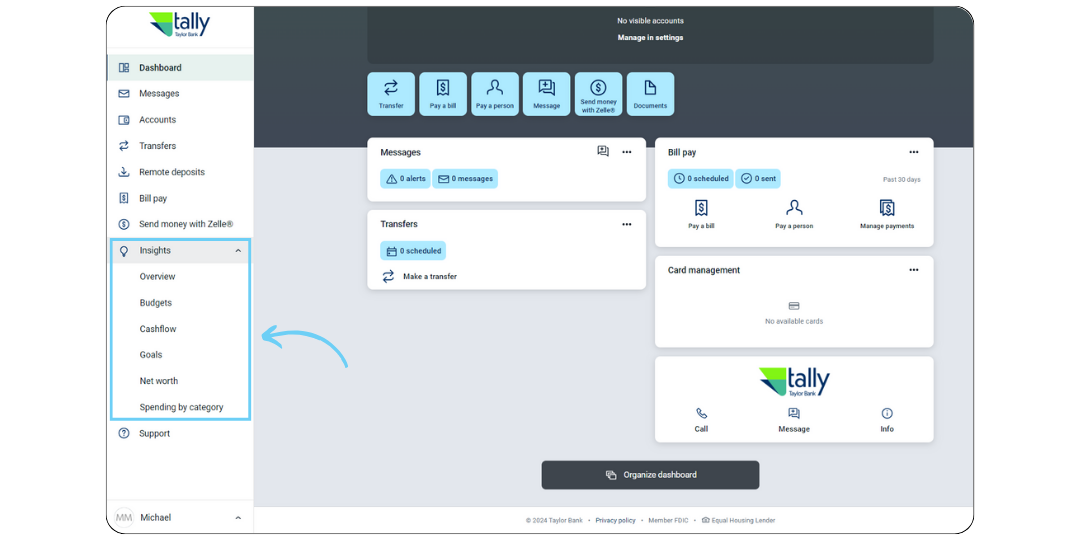
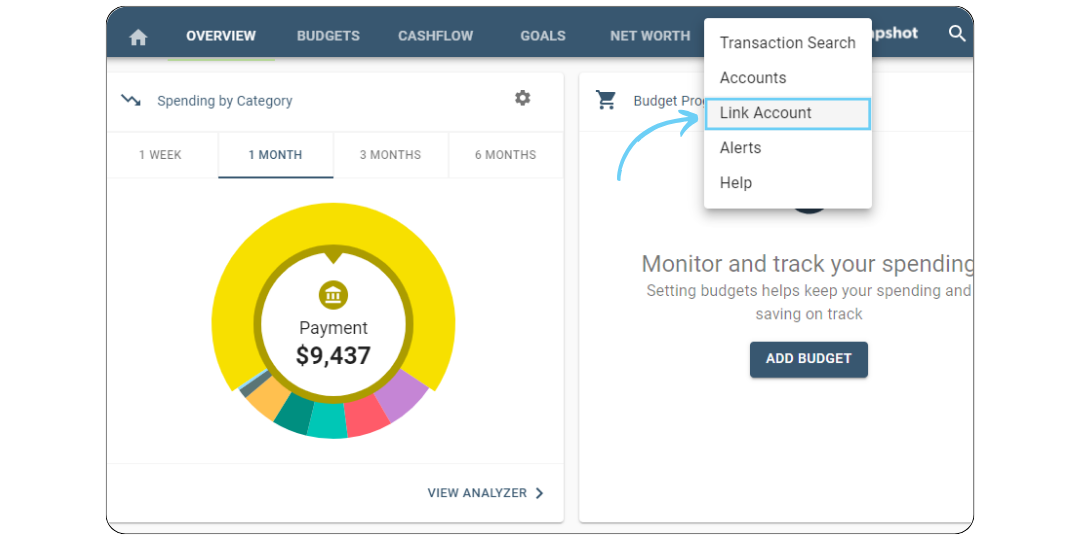
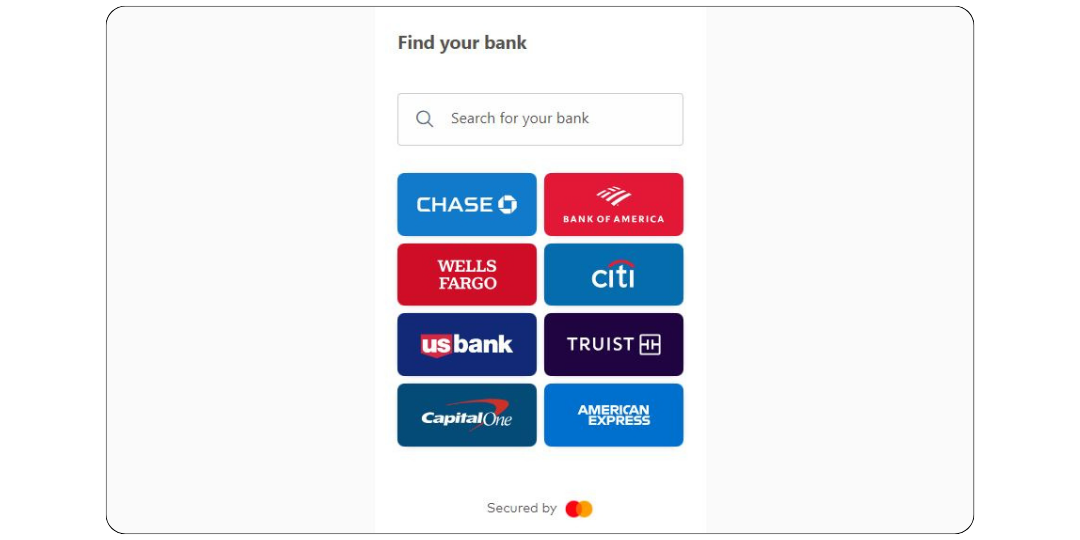
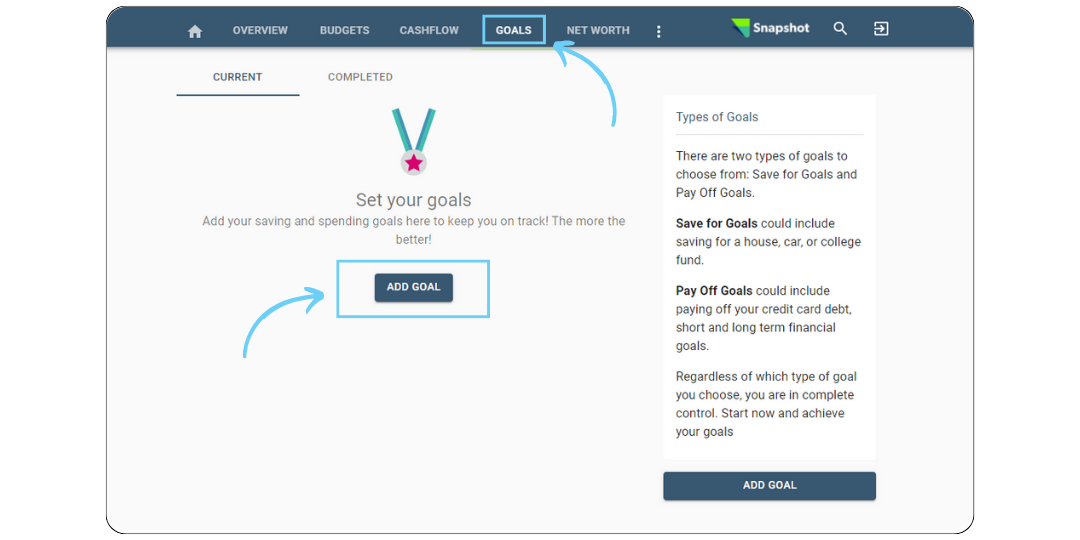
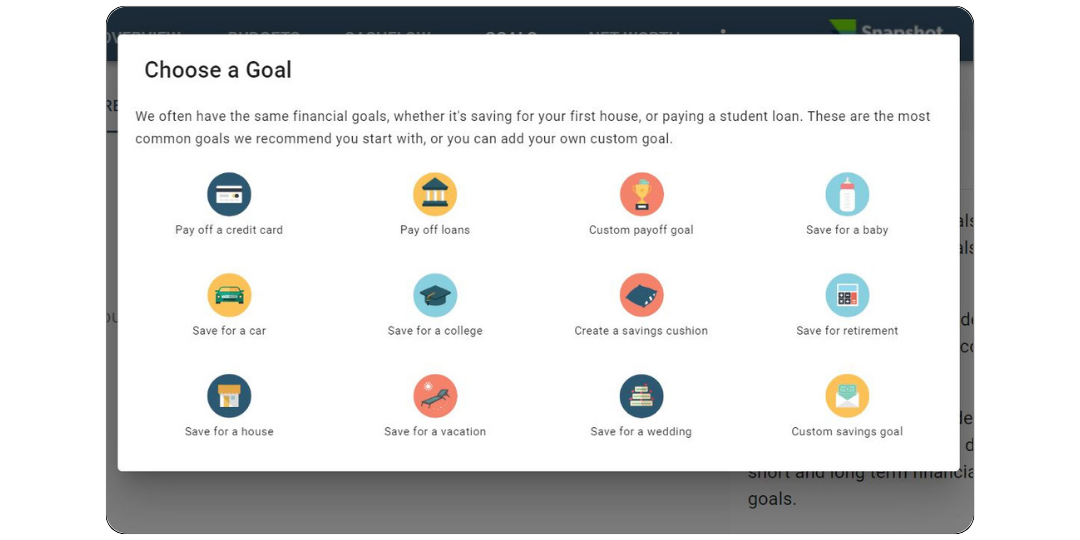
Have more questions?Send us a message or call the Digital Banking Department at 410.641.1700